The vast majority of us have a Google account, and you most likely have one. The profile picture on your Google Account is used all along with Google services, including Gmail, Google Meet, YouTube, etc. If you don’t want your picture as a profile photo, you simply can remove it. Or else, you can change your Google account’s profile picture. Read this article, to know about the step-by-step process to remove profile picture from a Google account.
Remove Profile Picture from Google Account
Table of Contents
1. Remove Picture Account on Laptop
You can follow the steps to remove your Google profile picture instantly through an internet browser on your PC.
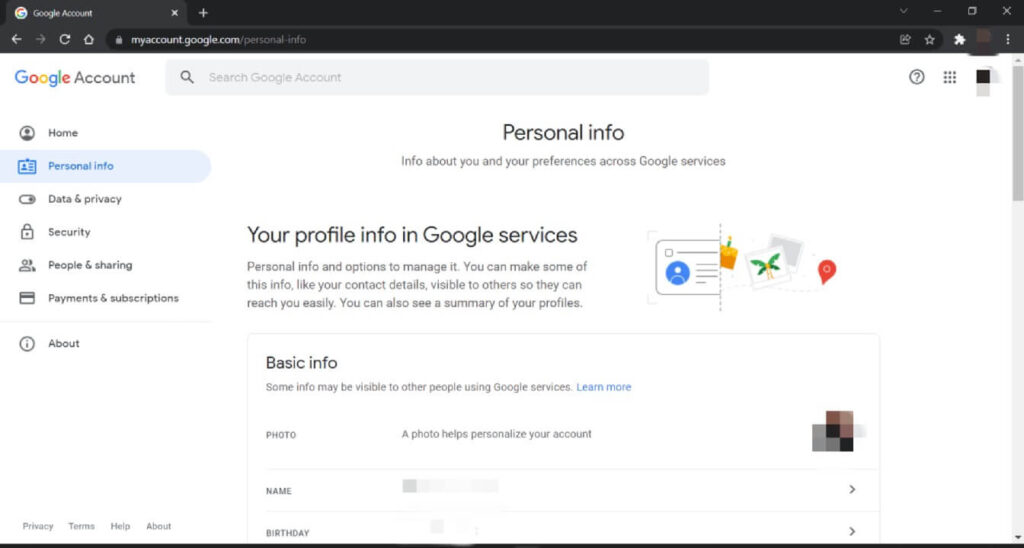
- Open your internet browser on your laptop or PC and go to accounts.google.com.
- Sign in with your Google account if not signed in.
- Click on Personal Info situated on the left sidebar.
- On the following screen, look down and tap on Go to About me.
- Click on Profile Picture.
- Click the Remove button situated below your profile photo.
Your profile picture will now gonna deleted from your Google account. It’ll don’t show up in Gmail, YouTube, Google Meet, Hangouts, or other Google services.
2. Remove Picture Account on Android
You can follow the steps to remove your Google profile picture instantly through an internet browser on your Android phone.
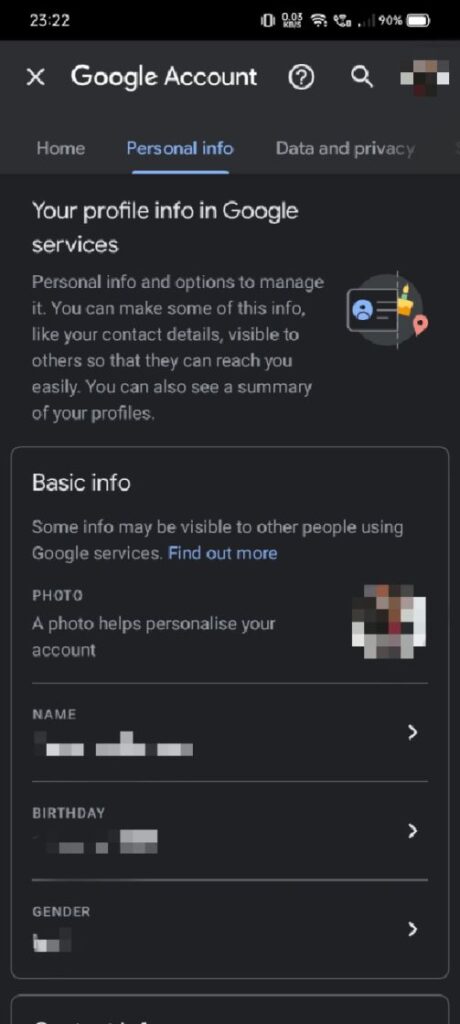
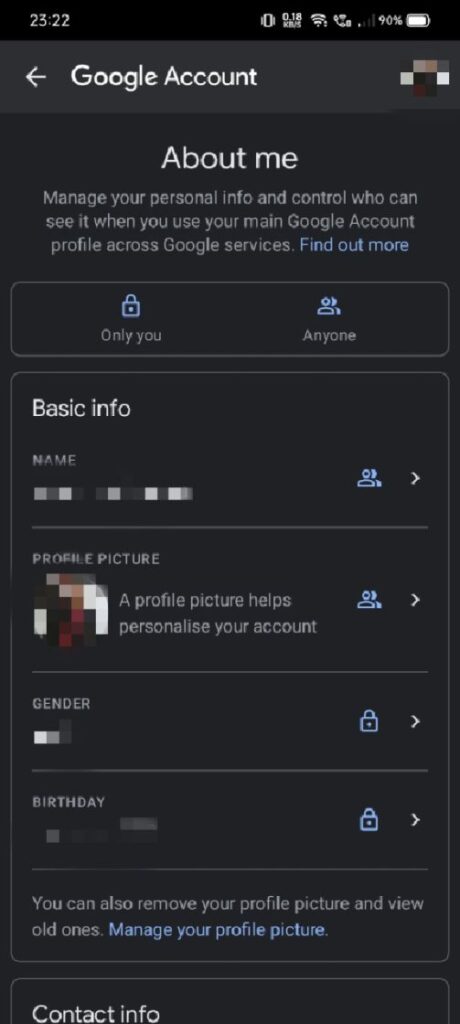
- Open Settings on your Android smartphone.
- Head to the Google section.
- Click on Manage your Google Account.
- Go to the Personal Info tab.
- Scroll down up to bottom and tap on Go to About me.
- Tap your profile photo and select No photo.
3. Remove Picture Account on iOS
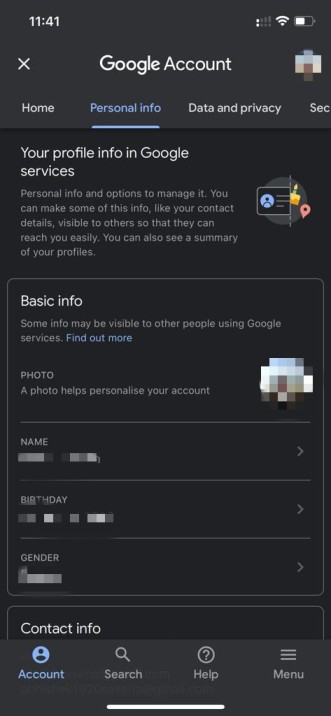

- Open the Gmail application on your iPhone or iPad from here.
- Click the menu at the upper left and select Settings.
- Select your Google Account and snap Manage your Google Account.
- Change to the Personal tab.
- Tap on Go to About me at the lower part of the page.
- Click on your Profile Picture.
- Click on Manage your profile picture and remove your Google profile photograph.


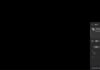

![TamilRockers Proxy: Unblock TamilRockers [All New Working Links 2021] Tamilrockers-proxy](https://www.techontable.com/wp-content/uploads/2021/01/Tamilrockers-proxy-100x70.png)
