Avast Antivirus is a family of cross-platform internet security applications developed by Avast for Microsoft Windows, macOS, Android, and iOS. The Avast Antivirus products include freeware and paid versions that provide computer security, browser security, antivirus software, firewall, anti-phishing, antispyware, and anti-spam among other services. As of 2017, Avast is the most popular antivirus vendor on the market, and it had the largest share of the market for antivirus applications.
In January of 2020, multiple news sources reported that Avast Antivirus, through a subsidiary, was selling the browsing history of Avast product users. Though the company claimed all data was “de-identified”, it was reported that the sold data could be linked back to people’s real identities, exposing every click and search they had made.
This section will explain how to disable your antivirus package completely. It will potentially put your PC/laptop at risk of harmful files. Only do this if you feel it is absolutely necessary.
How To Disable Avast Antivirus From Quick Link
Step 1 – Enter the Avast shield control
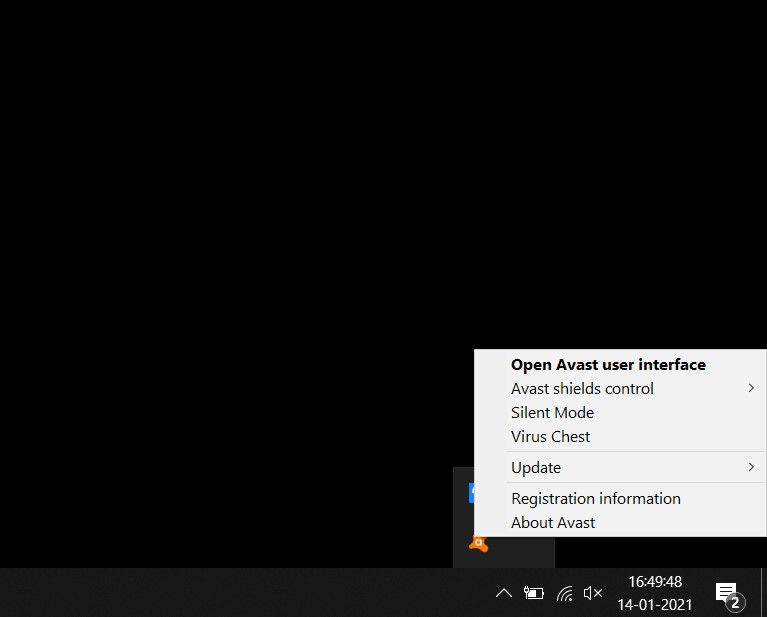
The first thing you need to do is to locate the Avast tab in the taskbar (bottom right-hand corner of the desktop). Once found, right-click the icon and select the “Avast shield control” tab. Selecting this tab will open a secondary drop-down menu.
Step 2 – Choose The Duration
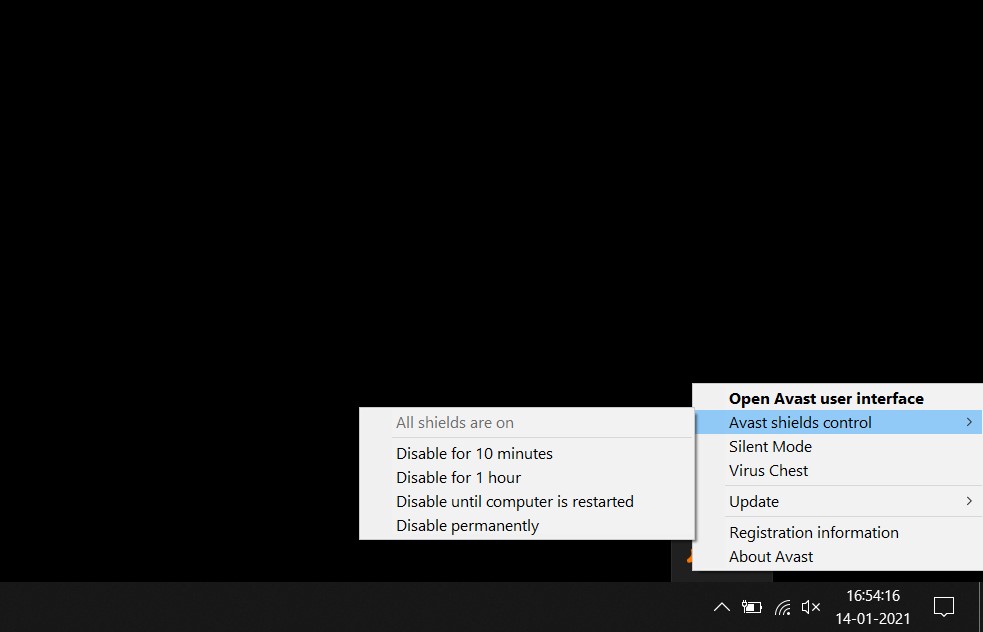
The drop-down menu will give you a couple of different options which include; Disable for 10 minutes, Disable for 1 hour, Disable until computer is restarted, and Disable permanently.
Step 3 – Confirm The Action
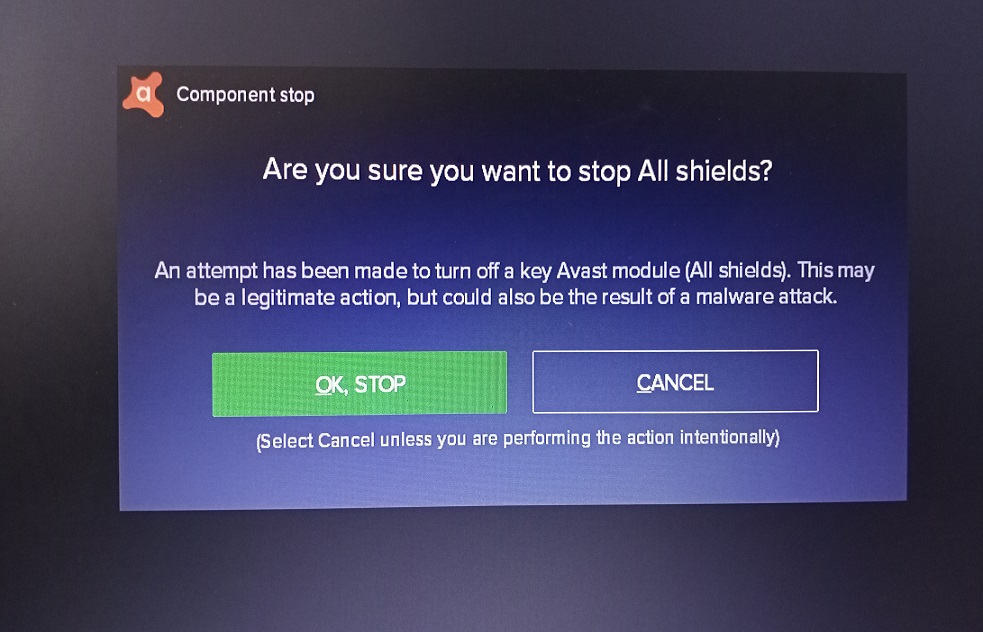
Avast will then prompt you to confirm your actions. If you want to proceed further, click on “OK, STOP”, or if you have a change of mind, click “CANCEL”.
Step 4 – All Done
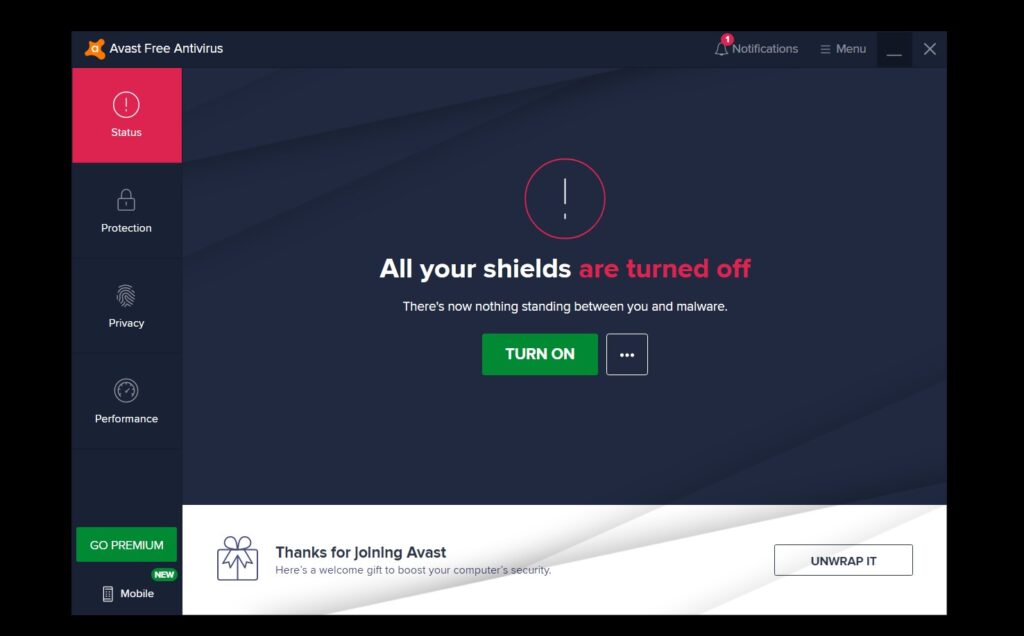
If you would like to check to make sure Avast is disabled, simply open your Avast interface. A welcome screen with the message, “All your shield are turned off”. This means the disabling of Avast is successful.
How To Disable Avast Antivirus From Settings
Step 1 – Open Avast Free Antivirus
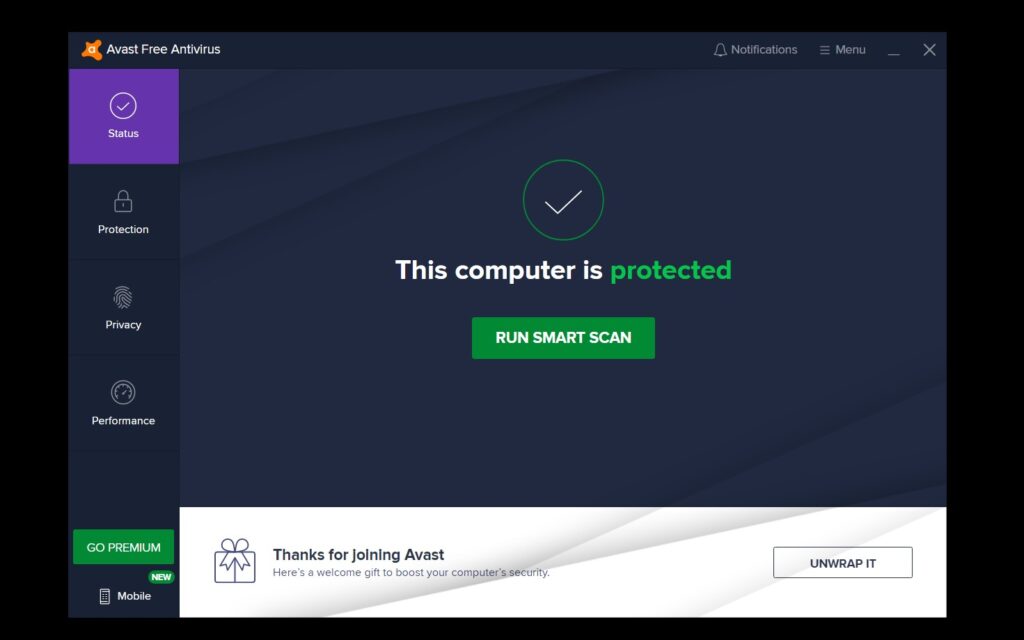
Open the Avast free antivirus by double clicking the quick link or from the start menu.
Step 2 – Go To Settings
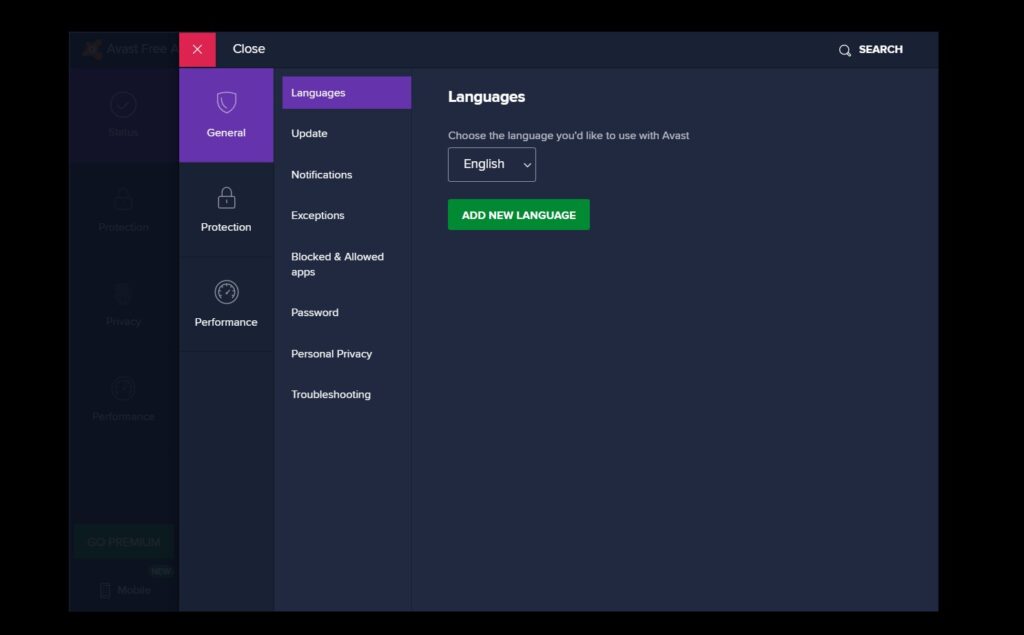
After opening it, click on Menu then go to Settings.
Step 3 – Go to Protection, then Core Shields
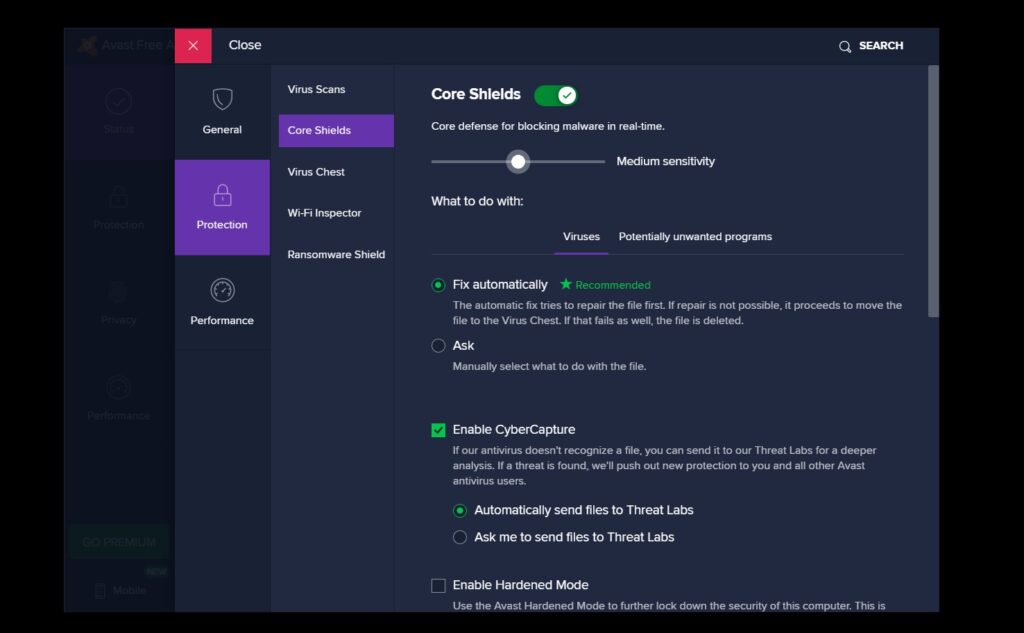
Select the Protection option from the Settings menu, and then open the Core Shields option.
Step 4 – Choose the Duration
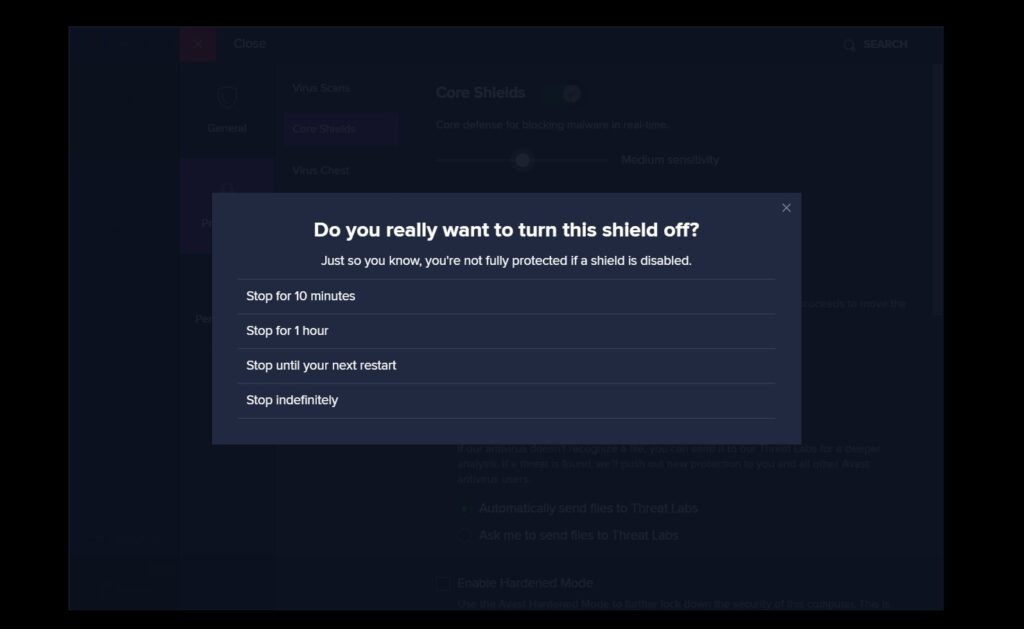
Disable the Core Shields button by clicking on it. After disabling it, select the duration.
Step 5 – Confirm The Action
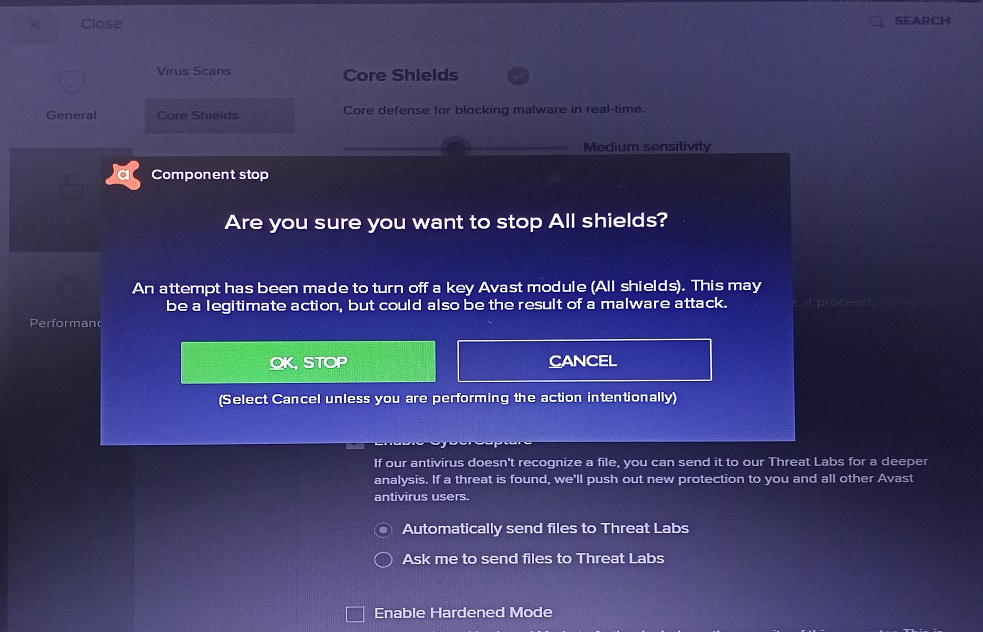
Avast will then prompt you to confirm your actions. If you want to proceed further, click on “OK, STOP”, or if you have a change of mind, click “CANCEL”.
Step 6 – All Done
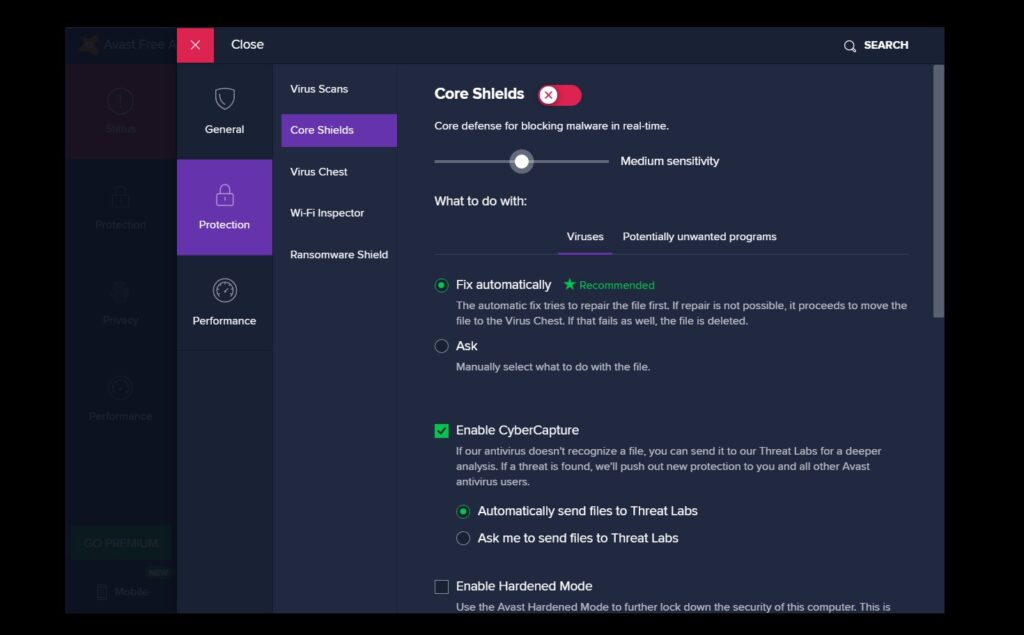
The red color button of the Core Shields indicating that the antivirus is disabled.
These are the two ways you can disable the Avast Antivirus. These ways are only applicable to Windows systems. You cannot disable Avast in MacOS by following these ways.
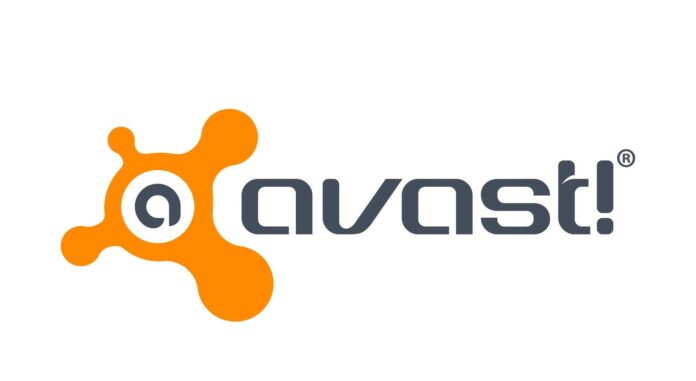
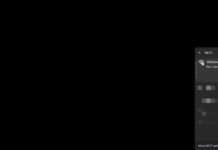





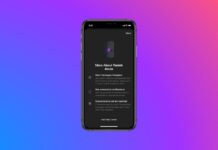





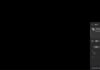

![TamilRockers Proxy: Unblock TamilRockers [All New Working Links 2021] Tamilrockers-proxy](https://www.techontable.com/wp-content/uploads/2021/01/Tamilrockers-proxy-100x70.png)
